1). What are the parts of Microsoft self-service business intelligence solution?
Ans: Microsoft has two parts for Self-Service BI
| Excel BI Toolkit | It allows users to create an interactive report by importing data from different sources and model data according to report requirement. |
| Power BI | It is the online solution that enables you to share the interactive reports and queries that you have created using the Excel BI Toolkit. |
2). What is self-service business intelligence?
Ans: Self-Service Business Intelligence (SSBI)
- SSBI is an approach to data analytics that enables business users to filter, segment, and, analyze their data, without the in-depth technical knowledge in statistical analysis, business intelligence (BI).
- SSBI has made it easier for end users to access their data and create various visuals to get better business insights.
- Anybody who has a basic understanding of the data can create reports to build intuitive and shareable dashboards.
3). What is Power BI?

Ans: Power BI is a cloud-based data sharing environment. Once you have developed reports using Power Query, Power Pivot and Power View, you can share your insights with your colleagues. This is where Power BI enters the equation. Power BI, which technically is an aspect of SharePoint online, lets you load Excel workbooks into the cloud and share them with a chosen group of co-workers. Not only that, but your colleagues can interact with your reports to apply filters and slicers to highlight data. They are completed by Power BI, a simple way of sharing your analysis and insights from the Microsoft cloud.
Power BI features allow you to:
- Share presentations and queries with your colleagues.
- Update your Excel file from data sources that can be on-site or in the cloud.
- Display the output on multiple devices. This includes PCs, tablets, and HTML 5-enabled mobile devices that use the Power BI app.
- Query your data using natural language processing (or Q&A, as it is known).
4). What is Power BI Desktop?
Ans: Power BI Desktop is a free desktop application that can be installed right on your own computer. Power BI Desktop works cohesively with the Power BI service by providing advanced data exploration, shaping, modeling, and creating report with highly interactive visualizations. You can save your work to a file or publish your data and reports right to your Power BI site to share with others.
5). What data sources can Power BI connect to?
Ans: The list of data sources for Power BI is extensive, but it can be grouped into the following:
- Files: Data can be imported from Excel (.xlsx, xlxm), Power BI Desktop files (.pbix) and Comma Separated Value (.csv).
- Content Packs: It is a collection of related documents or files that are stored as a group. In Power BI, there are two types of content packs, firstly those from services providers like Google Analytics, Marketo or Salesforce and secondly those created and shared by other users in your organization.
- Connectors to databases and other datasets such as Azure SQL, Databaseand SQL, Server Analysis Services tabular data, etc.
6). What are Building Blocks in Power BI?
Ans: The following are the Building Blocks (or) key components of Power BI:
- Visualizations: Visualization is a visual representation of data.
Example: Pie Chart, Line Graph, Side by Side Bar Charts, Graphical Presentation of the source data on top of Geographical Map, Tree Map, etc. - Datasets: Dataset is a collection of data that Power BI uses to create its visualizations.
Example: Excel sheets, Oracle or SQL server tables. - Reports: Report is a collection of visualizations that appear together on one or more pages.
Example: Sales by Country, State, City Report, Logistic Performance report, Profit by Products report etc. - Dashboards: Dashboard is single layer presentation of multiple visualizations, i.e we can integrate one or more visualizations into one page layer.
Example: Sales dashboard can have pie charts, geographical maps and bar charts. - Tiles: Tile is a single visualization in a report or on a dashboard.
Example: Pie Chart in Dashboard or Report.
7). What are the different types of filters in Power BI Reports?
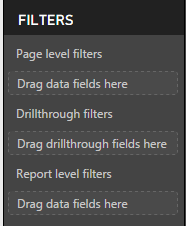 Ans: Power BI provides variety of option to filter report, data and visualization. The following are the list of Filter types.
Ans: Power BI provides variety of option to filter report, data and visualization. The following are the list of Filter types.- Visual-level Filters: These filters work on only an individual visualization, reducing the amount of data that the visualization can see. Moreover, visual-level filters can filter both data and calculations.
- Page-level Filters: These filters work at the report-page level. Different pages in the same report can have different page-level filters.
- Report-level Filters: There filters work on the entire report, filtering all pages and visualizations included in the report.
We know that Power BI visual have interactions feature, which makes filtering a report a breeze. Visual interactions are useful, but they come with some limitations:
- The filter is not saved as part of the report. Whenever you open a report, you can begin to play with visual filters but there is no way to store the filter in the saved report.
- The filter is always visible. Sometimes you want a filter for the entire report, but you do not want any visual indication of the filter being applied.
8). What are content packs in Power BI?
Ans: Content packs for services are pre-built solutions for popular services as part of the Power BI experience. A subscriber to a supported service, can quickly connect to their account from Power BI to see their data through live dashboards and interactive reports that have been pre-built for them. Microsoft has released content packs for popular services such as Salesforce.com, Marketo, Adobe Analytics, Azure Mobile Engagement, CircuitID, comScore Digital Analytix, Quickbooks Online, SQL Sentry and tyGraph.
Organizational content packs provide users, BI professionals, and system integrator the tools to build their own content packs to share purpose-built dashboards, reports, and datasets within their organization.
Power BI Interview Questions – DAX
9). What is DAX?
Ans: To do basic calculation and data analysis on data in power pivot, we use Data Analysis Expression (DAX). It is formula language used to compute calculated column and calculated field.
- DAX works on column values.
- DAX can not modify or insert data.
- We can create calculated column and measures with DAX but we can not calculate rows using DAX.
Sample DAX formula syntax:
For the measure named Total Sales, calculate (=) the SUM of values in the [SalesAmount] column in the Sales table.

A- Measure Name
B- = – indicate beginning of formula
C- DAX Function
D- Parenthesis for Sum Function
E- Referenced Table
F- Referenced column name
B- = – indicate beginning of formula
C- DAX Function
D- Parenthesis for Sum Function
E- Referenced Table
F- Referenced column name
10). What are the most common DAX Functions used?
Ans: Below are some of the most commonly used DAX function:
- SUM, MIN, MAX, AVG, COUNTROWS, DISTINCTCOUNT
- IF, AND, OR, SWITCH
- ISBLANK, ISFILTERED, ISCROSSFILTERED
- VALUES, ALL, FILTER, CALCULATE,
- UNION, INTERSECT, EXCEPT, NATURALINNERJOIN, NATURALLEFTEROUTERJOIN,
SUMMARIZECOLUMNS, ISEMPTY, - VAR (Variables)
- GEOMEAN, MEDIAN, DATEDIFF
11). How is the FILTER function used?
Ans: The FILTER function returns a table with a filter condition applied for each of its source table rows. The FILTER function is rarely used in isolation, it’s generally used as a parameter to other functions such as CALCULATE.
- FILTER is an iterator and thus can negatively impact performance over large source tables.
- Complex filtering logic can be applied such as referencing a measure in a filter expression.
- FILTER(MyTable,[SalesMetric] > 500)
12). What is special or unique about the CALCULATE and CALCULATETABLE functions?
Ans: These are the only functions that allow you modify filter context of measures or tables.
- Add to existing filter context of queries.
- Override filter context from queries.
- Remove existing filter context from queries.
Limitations:
- Filter parameters can only operate on a single column at a time.
- Filter parameters cannot reference a metric.
13). What is the common table function for grouping data?
Ans: SUMMARIZE()
- Main groupby function in SSAS.
- Recommended practice is to specify table and group by columns but not metrics.You can use ADDCOLUMNS function.
SUMMARIZECOLUMNS
- New group by function for SSAS and Power BI Desktop; more efficient.
- Specify group by columns, table, and expressions.
14). What are some benefits of using Variables in DAX ?
Ans: Below are some of the benefits:
- By declaring and evaluating a variable, the variable can be reused multiple times in a DAX expression, thus avoiding additional queries of the source database.
- Variables can make DAX expressions more intuitive/logical to interpret.
- Variables are only scoped to their measure or query, they cannot be shared among measures, queries or be defined at the model level.
15). How would you create trailing X month metrics via DAX against a non-standard calendar?
Ans: The solution will involve:
- CALCULATE function to control (take over) filter context of measures.
- ALL to remove existing filters on the date dimension.
- FILTER to identify which rows of the date dimension to use.
Alternatively, CONTAINS may be used:
- CALCULATE(FILTER(ALL(‘DATE’),…….))
16). What are the different Excel BI add-in?
Ans: Below are the most important BI add-in to Excel:
- Power Query: It helps in finding, editing and loading external data.
- Power Pivot: Its mainly used for data modeling and analysis.
- Power View: It is used to design visual and interactively reports.
- Power Map: It helps to display insights on 3D Map.
Power BI Interview Questions – Power Pivot
17). What is Power Pivot?
Ans: Power Pivot is an add-in for Microsoft Excel 2010 that enables you to import millions of rows of data from multiple data sources into a single Excel workbook. It lets you create relationships between heterogeneous data, create calculated columns and measures using formulas, build PivotTables and PivotCharts. You can then further analyze the data so that you can make timely business decisions without requiring IT assistance.
18). What is Power Pivot Data Model?
Ans: It is a model that is made up of data types, tables, columns, and table relations. These data tables are typically constructed for holding data for a business entity.
19). What is xVelocity in-memory analytics engine used in Power Pivot?
Ans: The main engine behind power pivot is the xVelocity in-memory analytics engine. It can handle large amount of data because it stores data in columnar databases, and in memory analytics which results in faster processing of data as it loads all data to RAM memory.
21). What are some of differences in data modeling between Power BI Desktop and Power Pivot for Excel?
Ans: Here are some of the differences:
- Power BI Desktop supports bi-directional cross filtering relationships, security, calculated tables, and Direct Query options.
- Power Pivot for Excel has single direction (one to many) relationships, calculated columns only, and supports import mode only. Security roles cannot be defined in Power Pivot for Excel.
22). Can we have more than one active relationship between two tables in data model of power pivot?
Ans: No, we cannot have more than one active relationship between two tables. However, can have more than one relationship between two tables but there will be only one active relationship and many inactive relationship. The dotted lines are inactive and continuous line are active.
Power BI Interview Questions – Power Query
23). What is Power Query?
Ans: Power query is a ETL Tool used to shape, clean and transform data using intuitive interfaces without having to use coding. It helps the user to:
- Import Data from wide range of sources from files, databases, big data, social media data, etc.
- Join and append data from multiple data sources.
- Shape data as per requirement by removing and adding data.
24). What are the data destinations for Power Queries?
Ans: There are two destinations for output we get from power query:
- Load to a table in a worksheet.
- Load to the Excel Data Model.
25). What is query folding in Power Query?
Ans: Query folding is when steps defined in Power Query/Query Editor are translated into SQL and executed by the source database rather than the client machine. It’s important for processing performance and scalability, given limited resources on the client machine.
26). What are some common Power Query/Editor Transforms?
Ans: Changing Data Types, Filtering Rows, Choosing/Removing Columns, Grouping, Splitting a column into multiple columns, Adding new Columns ,etc.
27). Can SQL and Power Query/Query Editor be used together?
Ans: Yes, a SQL statement can be defined as the source of a Power Query/M function for additional processing/logic. This would be a good practice to ensure that an efficient database query is passed to the source and avoid unnecessary processing and complexity
by the client machine and M function.
by the client machine and M function.
28). What are query parameters and Power BI templates?
Ans:Query parameters can be used to provide users of a local Power BI Desktop report with a prompt, to specify the values they’re interested in.
- The parameter selection can then be used by the query and calculations.
- PBIX files can be exported as Templates (PBIT files).
- Templates contain everything in the PBIX except the data itself.
Parameters and templates can make it possible to share/email smaller template files and limit the amount of data loaded into the local PBIX files, improving processing time and experience .
29). Which language is used in Power Query?
Ans: A new programming language is used in power query called M-Code. It is easy to use and similar to other languages. M-code is case sensitive language.
30). Why do we need Power Query when Power Pivot can import data from mostly used sources?
Ans: Power Query is a self-service ETL (Extract, Transform, Load) tool which runs as an Excel add-in. It allows users to pull data from various sources, manipulate said data into a form that suits their needs and load it into Excel. It is most optimum to use Power Query over Power Pivot as it lets you not only load the data but also manipulate it as per the users needs while loading.
Power BI Interview Questions – Power Map
31). What is Power Map?
Ans: Power Map is an Excel add-in that provides you with a powerful set of tools to help you visualize and gain insight into large sets of data that have a geo-coded component. It can help you produce 3D visualizations by plotting upto a million data points in the form of column, heat, and bubble maps on top of a Bing map. If the data is time stamped, it can also produce interactive views that display, how the data changes over space and time.
32). What are the primary requirement for a table to be used in Power Map?
Ans: For a data to be consumed in power map there should be location data like:
- Latitude/Longitude pair
- Street, City, Country/Region, Zip Code/Postal Code, and State/Province, which can be geolocated by Bing
The primary requirement for the table is that it contains unique rows. It must also contain location data, which can be in the form of a Latitude/Longitude pair, although this is not a requirement. You can use address fields instead, such as Street, City, Country/Region, Zip Code/Postal Code, and State/Province, which can be geolocated by Bing.
33). What are the data sources for Power Map?
Ans: The data can either be present in Excel or could be present externally. To prepare your data, make sure all of the data is in Excel table format, where each row represents a unique record. Your column headings or row headings should contain text instead of actual data, so that Power Map will interpret it correctly when it plots the geographic coordinates. Using meaningful labels also makes value and category fields available to you when you design your tour in the Power Map Tour Editor pane.
To use a table structure which more accurately represents time and geography inside Power Map, include all of the data in the table rows and use descriptive text labels in the column headings, like this:
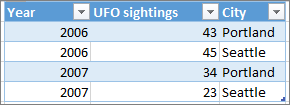
In case you wish to load your data from an external source:
- In Excel, click Data > the connection you want in the Get External Data group.
- Follow the steps in the wizard that starts.
- On the last step of the wizard, make sure Add this data to the Data Model is checked.
Power BI Interview Questions – Additional Questions
34). What is Power View?
Ans: Power View is a data visualization technology that lets you create interactive charts, graphs, maps, and other visuals which bring your data to life. Power View is available in Excel, SharePoint, SQL Server, and Power BI.
The following pages provide details about different visualizations available in Power View:
- Charts
- Line charts
- Pie charts
- Maps
- Tiles
- Cards
- Images
- Tables
- Power View
- Multiples Visualizations
- Bubble and scatter charts
- Key performance indicators (KPIs)
35). What is Power BI Designer?
Ans: It is a stand alone application where we can make Power BI reports and then upload it to Powerbi.com, it does not require Excel. Actually, it is a combination of Power Query, Power Pivot, and Power View.
36). Can we refresh our Power BI reports once uploaded to cloud (Share point or Powebi.com)?
Ans: Yes we can refresh our reports through Data Management gateway(for sharepoint), and Power BI Personal gateway(for Powerbi.com)
37). What are the different types of refreshing data for our published reports?
Ans: There are four main types of refresh in Power BI. Package refresh, model or data refresh, tile refresh and visual container refresh.
Package refresh
This synchronizes your Power BI Desktop, or Excel, file between the Power BI service and OneDrive, or SharePoint Online. However, this does not pull data from the original data source. The dataset in Power BI will only be updated with what is in the file within OneDrive, or SharePoint Online.
Model/data refresh
It referrs to refreshing the dataset, within the Power BI service, with data from the original data source. This is done by either using scheduled refresh, or refresh now. This requires a gateway for on-premises data sources.
Tile refresh updates the cache for tile visuals, on the dashboard, once data changes. This happens about every fifteen minutes. You can also force a tile refresh by selecting the ellipsis (…) in the upper right of a dashboard and selecting Refresh dashboard tiles.
Visual container refresh
Refreshing the visual container updates the cached report visuals, within a report, once the data changes.
To know more about data refresh and understand how to implement data refresh, you can check the following link.
38). Is Power BI available on-premises?
Ans: No, Power BI is not available as a private, internal cloud service. However, with Power BI and Power BI Desktop, you can securely connect to your own on-premises data sources. With the On-premises Data Gateway, you can connect live to your on-premises SQL Server Analysis Services, and other data sources. You can also scheduled refresh with a centralized gateway. If a gateway is not available, you can refresh data from on-premises data sources using the Power BI Gateway – Personal.
39). What is data management gateway and Power BI personal gateway?
Ans: Gateway acts a bridge between on-premises data sources and Azure cloud services.
Personal Gateway:
- Import Only, Power BI Service Only, No central monitoring/managing.
- Can only be used by one person (personal); can’t allow others to use this gateway.
On-Premises Gateway:
- Import and Direct Query supported.
- Multiple users of the gateway for developing content.
- Central monitoring and control.
40). What is Power BI Q&A?
Ans: Power BI Q&A is a natural language tool which helps in querying your data and get the results you need from it. You do this by typing into a dialog box on your Dashboard, which the engine instantaneously generates an answer similar to Power View. Q&A interprets your questions and shows you a restated query of what it is looking from your data. Q&A was developed by Server and Tools, Microsoft Research and the Bing teams to give you a complete feeling of truly exploring your data.
41). What are some ways that Excel experience can be leveraged with Power BI?
Ans: Below are some of the ways through which we can leverage Power BI:
- The Power BI Publisher for Excel:
- Can be used to pin Excel items (charts, ranges, pivot tables) to Power BI Service.
- Can be used to connect to datasets and reports stored in Power BI Service.
- Excel workbooks can be uploaded to Power BI and viewed in the browser like Excel Services.
- Excel reports in the Power BI service can be shared via Content Packs like other reports.
- Excel workbooks (model and tables) can be exported to service for PBI report creation.
- Excel workbook Power Pivot models can be imported to Power BI Desktop models.
42). What is a calculated column in Power BI and why would you use them?
Ans: Calculated Columns are DAX expressions that are computed during the model’s processing/refresh process for each row of the given column and can be used like any other column in the model.
Calculated columns are not compressed and thus consume more memory and result in reduced query performance. They can also reduce processing/refresh performance if applied on large fact tables and can make a model more difficult to maintain/support given
that the calculated column is not present in the source system.
that the calculated column is not present in the source system.
43). How is data security implemented in Power BI ?
Ans: Power BI can apply Row Level Security roles to models.
- A DAX expression is applied on a table filtering its rows at query time.
- Dynamic security involves the use of USERNAME functions in security role definitions.
- Typically a table is created in the model that relates users to specific dimensions and a role.
44). What are many-to-many relationships and how can they be addressed in Power BI ?
Ans: Many to Many relationships involve a bridge or junction table reflecting the combinations of two dimensions (e.g. doctors and patients). Either all possible combinations or those combinations that have occurred.
- Bi-Directional Crossfiltering relationships can be used in PBIX.
- CROSSFILTER function can be used in Power Pivot for Excel.
- DAX can be used per metric to check and optionally modify the filter context.
45). Why might you have a table in the model without any relationships to other tables?
Ans: There are mainly 2 reasons why we would have tables without relations in our model:
- A disconnected table might be used to present the user with parameter values to be exposed and selected in slicers (e.g. growth assumption.)
- DAX metrics could retrieve this selection and use it with other calculations/metrics.
- A disconnected table may also be used as a placeholder for metrics in the user interface.
- It may not contain any rows of data and its columns could be hidden but all metrics are visible.
46). What is the Power BI Publisher for Excel?
Ans: You can use Power BI publisher for Excel to pin ranges, pivot tables and charts to Power BI.
- The user can manage the tiles – refresh them, remove them, in Excel.
- Pinned items must be removed from the dashboard in the service (removing in Excel only deletes the connection).
- The Power BI Publisher for Excel can also be used to connect from Excel to datasets that are hosted in the Power BI Service.
- An Excel pivot table is generated with a connection (ODC file) to the data in Azure.
The Publisher installs all necessary drivers on local machine to establish connectivity .
47). What are the differences between a Power BI Dataset, a Report, and a Dashboard?
Ans: Dataset: The source used to create reports and visuals/tiles.
- A data model (local to PBIX or XLSX) or model in an Analysis Services Server
- Data could be inside of model (imported) or a Direct Query connection to a source.
Report: An individual Power BI Desktop file (PBIX) containing one or more report pages.
- Built for deep, interactive analysis experience for a given dataset (filters, formatting).
- Each Report is connected to atleast one dataset
- Each page containing one or more visuals or tiles.
Dashboard: a collection of visuals or tiles from different reports and, optionally, a pinned.
- Built to aggregate primary visuals and metrics from multiple datasets.
48) What are the three Edit Interactions options of a visual tile in Power BI Desktop?
Ans: The 3 edit interaction options are Filter, Highlight, and None.
Filter: It completely filter a visual/tile based on the filter selection of another visual/tile.
Highlight: It highlight only the related elements on the visual/tile, gray out the non-related items.
None: It ignore the filter selection from another tile/visual.
49). What are some of the differences in report authoring capabilities between using a live or direct query connection such as to an Analysis Services model, relative to working with a data model local to the Power BI Desktop file?
Ans: With a data model local to the PBIX file (or Power Pivot workbook), the author has full control over the queries, the modeling/relationships, the metadata and the metrics.
With a live connection to an Analysis Services database (cube) the user cannot create new metrics, import new data, change the formatting of the metrics, etc – the user can only use the visualization, analytics, and formatting available on the report canvas.
With a direct query model in Power BI to SQL Server, for example, the author has access to the same features (and limitations) available to SSAS Direct Query mode.
- Only one data source (one database on one server) may be used, certain DAX functions are not optimized, and the user cannot use Query Editor functions that cannot be translated into SQL statements.
50). How does SSRS integrate with Power BI?
Ans: Below are some of the way through which SSRS can be integrated with Power BI:
- Certain SSRS Report items such as charts can be pinned to Power BI dashboards.
- Clicking the tile in Power BI dashboards will bring the user to the SSRS report.
- A subscription is created to keep the dashboard tile refreshed.
- Power BI reports will soon be able to be published to SSRS portal
No comments:
Post a Comment